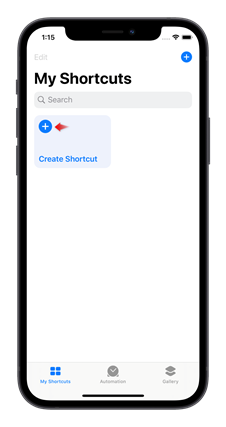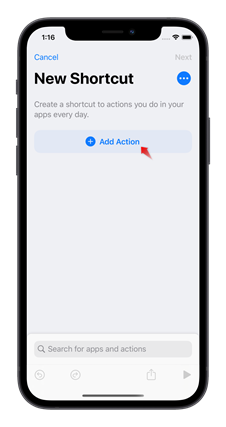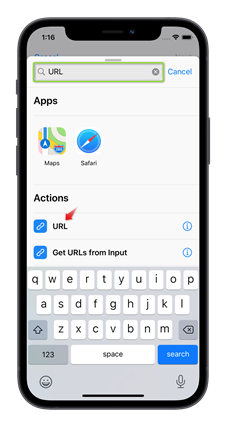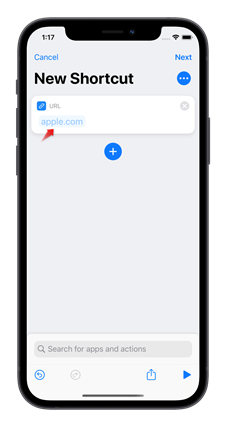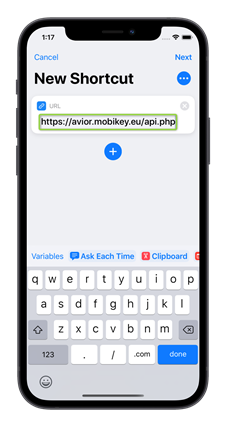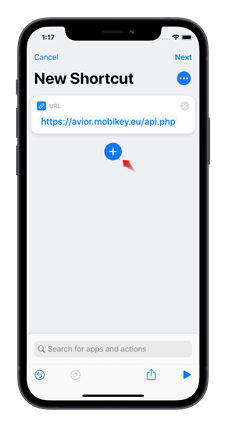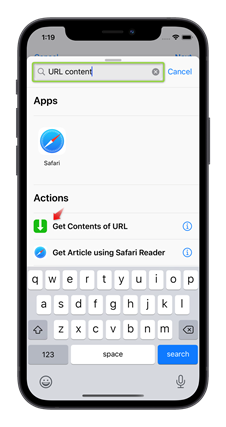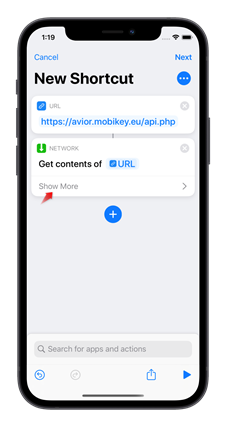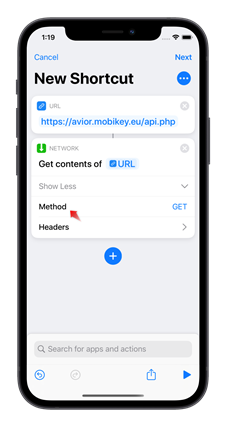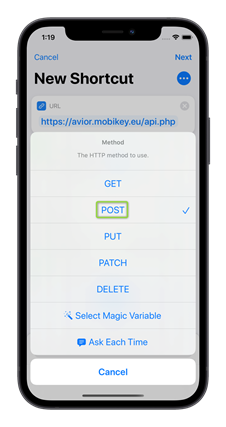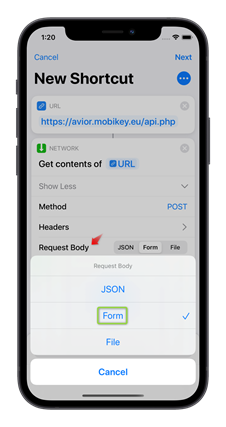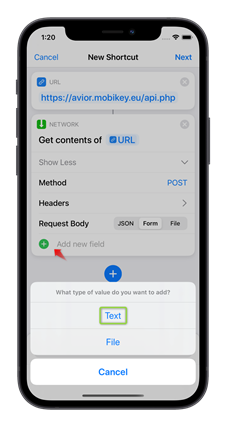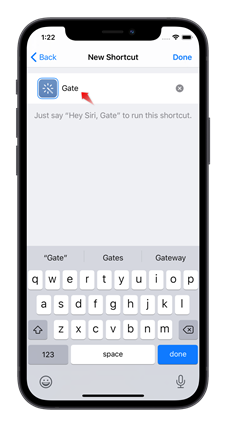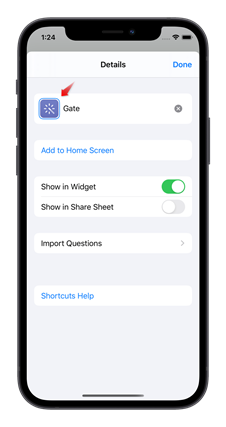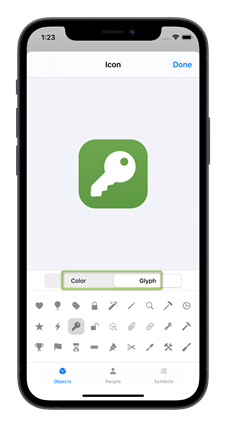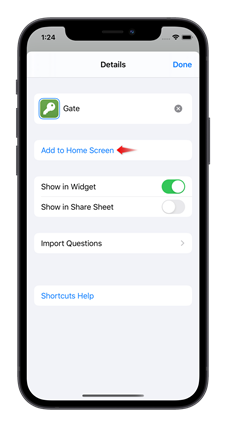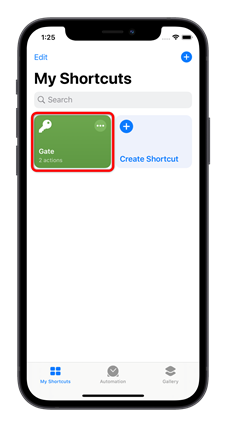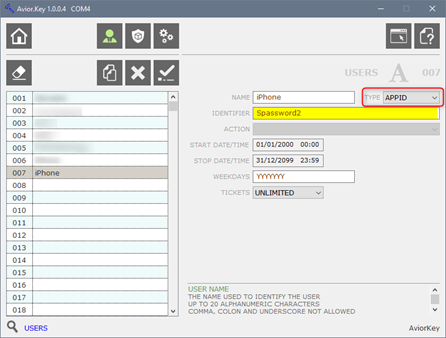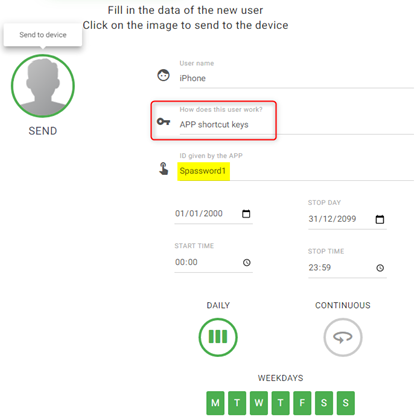|
|
||
|
SHORTCUTS Create a key for each of
your AviorKey commands Shortcuts SIRI requires
iOS 12 or later iPhone / iPad provide a specific
application to create shortcuts capable of performing one or more operations
with the possibility of pairing with SIRI for the execution of a voice
command. The application is called Shortcuts.
The application is usually already
installed, if not, the Italian version can be downloaded here : https://apps.apple.com/us/app/shortcuts/id915249334 Start the application. |
|
|
|
|
|
|
Tap Create Shortcut |
Select Add Action |
Search for and tap URL |
|
|
|
|
|
In the field that says apple.com/it |
Enter the address https://avior.mobikey.eu/api.php |
Tap the + icon underneath the URL field |
|
|
|
|
|
Search for and tap |
Tap Show More |
Tap Method |
|
|
|
|
|
Select POST |
In Request Body select Form |
Add new field choose type Text |
|
|
Proceed by entering 4 fields: ID to
which you will assign the identifier of your device For Avior 4G it
will be the IP address of the device for Avior WiFi
it will be WebID (in the figure uf04f) name to
which you will assign the name you gave to pass to
which you will assign the user ID such as stored in the
device, it must start with S cmd to which you will assign the command to
execute : 1 Output 1, 3 seconds pulse 2 Output 2, 3 seconds pulse 3 Output 3, 3 seconds pulse 4 Output 4, 3 seconds pulse 5 Output 1 OFF 6 Output 2 OFF 7 Output 3 OFF 8 Output 4 OFF 9 Output 1 ON A Output 2 ON B Output 3 ON C Output 4 when you have completed the entry, tap Next |
|
|
|
|
|
|
Give the command a name and tap Done |
Tap the button you just
created to customize it |
Select Color and Icon you want for your button |
|
|
|
|
|
Tap Add to Home Screen To put the button on the
Home |
The button is now on the
Home tap to activate the action |
to modify the shortcut, at any time, tap … |
|
|
To add the new user you can use the software Avior.Key Enter the NAME Select the type APPID Enter the IDENTIFIER As an identifier you can
use any combination of letters and numbers, it must start with the capital
letter S and have a
length of 10 characters |
|
|
|
Or… Add a new user using the portal https://avior.mobikey.eu/set/ Enter the Name Select APP shortcut keys Enter the IDENTIFIER As an identifier you can
use any combination of letters and numbers, it must start with the capital
letter S and have a
length of 10 characters |
|
|
On first run you will be
asked to grant permission to communicate with the server. ©2020
ContriveWireless - Italy |
||